If you’re an iPhone user and your messages suddenly appear green instead of blue, you might be wondering, what does ‘sent as a text message’ mean?
When you receive this notification, it means that your phone has sent a message via SMS (through your cellular network) instead of via instant messaging (through your internet connection).
In this guide, we’ll briefly break down the difference between SMS texts and instant messages and explore a few reasons why iPhone users might encounter the “sent as a text message” alert.
“Sent As a Text Message”: What Does It Mean?
What does sending as a text message mean for iPhone users? If you receive this message, your phone delivered your message via standard SMS texting instead of iOS’s proprietary instant messaging service called iMessage.
There are a few key differences between these two types of messages:
- The send method – Your phone delivers iMessage to other iPhone users via your internet connection: either your WiFi or your cellular internet (the 4G or 5G signals your phone uses to connect to the internet). On the other hand, your phone sends SMS text messages via your cellular network (the same one you use to make phone calls).
- The message color – If your message was sent as a text rather than an iMessage, it will display as a green message rather than a blue message.
- The message capabilities – iMessage technology supports more types of content than SMS texts. If your message was sent as a text, the recipient might not receive any special content, like iOS animations.
Reasons for iMessage “Sent As a Text Message” Alerts
There are a few reasons why you might receive the “Sent As a Text Message” alert. Let’s explore some possible culprits behind those green texts.
#1 Messaging a Non-iOS Device
If your messages send as SMS texts instead of iMessage, the recipient might not be an iPhone user. If this is the case, all your messages to them will be sent via SMS instead of iMessage.
This means that:
- You won’t be able to turn on read receipts for this recipient
- Any special iOS features (like custom animations) won’t be supported on their device
- You might not be able to use message reactions
The good news is that, unless you’re disconnected from your cellular network, you should still be able to send messages to, and receive them from, non-iPhone users.
#2 Lack of Wi-Fi Connection on the Recipient’s Device
iMessage sends messages via an internet connection, like:
- Your Wi-Fi connection
- Your cellular internet connection (4G or 5G, for example)
When iPhones aren’t connected to the internet (i.e. they’re disconnected from Wi-Fi or their cellular internet connection is too weak to function properly), they can’t send and receive iMessages. If this is true for your recipient, your phone may deliver your message as an SMS instead of an iMessage.
This is a good thing. It means that, as long as your recipient still has a cellular connection, they’ll receive your message (as long as it only contains SMS-supported content like written text).
#3 The Recipient’s Device is Powered Off
If your messages send as SMS texts instead of iMessages, your recipient’s device may be turned off.
In some cases, your message may still be delivered as an iMessage even if the recipient’s phone is off. Apple’s server only stores iMessages for 24 hours. So, if your recipient turns their phone on more than 24 hours after you sent your message, the message will be delivered via SMS.
If you know that your recipient’s device is turned off, we recommend sending your message again once you know that their device is back on.
#4 The Sender is (Possibly) Blocked
While this scenario might be unlikely, the recipient of your message may have blocked your number. If your recipient blocked your number:
- Your phone will attempt to send your message via SMS instead of iMessage
- The recipient won’t receive your message
- You won’t receive any notification that you’ve been blocked
If the person accidentally blocked your number, they can unblock you in their contact settings.
Managing iMessage Settings
If you’d like to turn off SMS messages completely on your iPhone to avoid seeing green messages instead of blue, you can do this in your device settings:
- Navigate to the Settings app
- Click “Messages”
- Toggle the switch next to “Send as SMS” to the off position
But, if you turn off SMS, remember that:
- You’ll only be able to send and receive messages while you’re connected to the internet
- You won’t receive messages from non-iPhone users (since they can’t send iMessages)
- You may miss messages if your phone is off for more than 24 hours
For seamless iMessage delivery, make sure your device is always connected to the internet.
Understanding “Sent As a Text Message” Notifications
What does “Sent As a Text Message” mean? Your phone has delivered a message via SMS texting instead of iPhone’s iMessage service.
Unless your recipient’s phone is off, they’re disconnected from a cellular network, or they’ve blocked your number, they should still receive your text via SMS.
Looking for more texting tips? Explore the Textedly blog for more in-depth messaging guides.
If you’re a business looking to seamlessly connect with current and prospective customers, explore SMS marketing with Textedly, the text message marketing partner trusted by thousands of today’s top brands. Start your 14-day free trial and begin sending messages today.
Sources:
Apple. If My iPhone Has Been Turned Off, Will I Receive iMessages as a Text Message?. https://discussions.apple.com/thread/5303116#
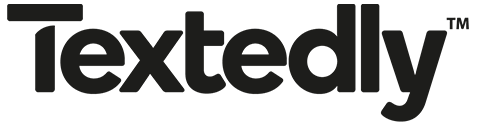


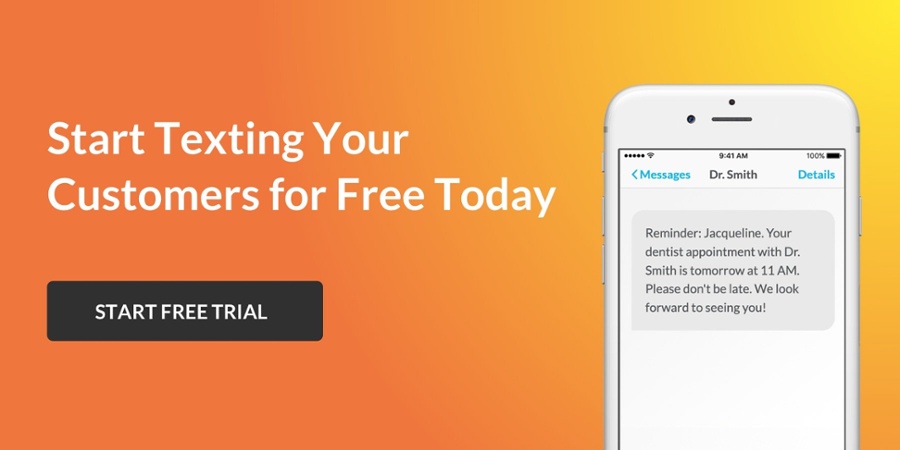



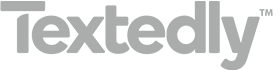
.png)